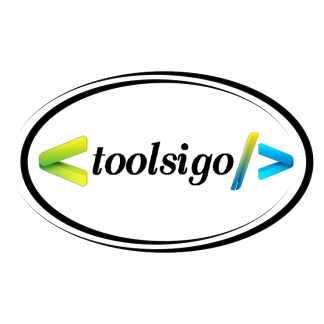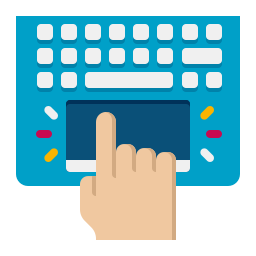
Touchpad in Laptop Hardware Components
The touchpad is a built-in pointing device found on virtually all modern laptops. It serves as a compact and effective alternative to an external mouse, allowing users to control the cursor and interact with graphical elements on the screen through finger movements. Positioned below the keyboard, the touchpad provides essential navigation functionality, especially for mobile and portable computing. It is tightly integrated with the laptop’s hardware and operating system, offering a seamless user experience without the need for additional peripherals.
Hardware Features and Design of the Touchpad
The touchpad is typically a flat, rectangular surface made from a smooth plastic or glass material, designed to detect the movement and pressure of fingers.
Beneath the surface are sensors that detect changes in capacitance or pressure, which are then translated into on-screen cursor movements.
Many touchpads come with integrated buttons or allow for buttonless clicking using tapping gestures on different zones of the pad.
Advanced touchpads often support multi-touch gestures, such as scrolling, zooming, swiping between applications, and right-clicking through two-finger taps.
Primary Functions and Applications
Provides precise control of the cursor for tasks such as browsing, document editing, and navigating user interfaces.
Enables gesture-based shortcuts that improve efficiency, such as using three fingers to switch desktops or two fingers to scroll through content.
Supports drag-and-drop functionality through tap-and-hold gestures, making file management and desktop organization more accessible.
Facilitates accessibility features for users with physical limitations who may find a mouse less practical.
Assists in software tasks like graphic editing, browsing large spreadsheets, or interacting with drag-based applications.
Types of Touchpads in Laptops
Mechanical touchpads feature physical buttons below the touch surface and rely on traditional switches for left and right-click actions.
Buttonless or clickpad designs integrate the buttons into the surface itself, offering a cleaner look and support for multi-touch gestures.
Precision touchpads, supported by modern operating systems, offer higher sensitivity, better gesture recognition, and direct support from the system without additional drivers.
Some high-end laptops feature glass touchpads, which offer a smoother glide and improved durability over plastic surfaces.
Advantages of Built-in Touchpads
Always available and integrated into the laptop, eliminating the need for carrying or connecting an external mouse.
Designed to consume very little power, making it efficient for battery-powered devices.
Saves space and enhances portability, especially when using the laptop in confined environments like airplanes or small desks.
Supports multi-touch gestures that increase productivity and allow for fluid navigation without using external accessories.
Functions reliably across various operating systems, with drivers usually pre-installed or updated automatically.
Limitations and Drawbacks
Less precise than external mice, particularly for tasks that require detailed control such as gaming or design work.
Small surface area can limit finger movement, especially on smaller laptops.
Some users find prolonged use of touchpads less comfortable compared to ergonomic mice.
Susceptible to accidental touches while typing, though many laptops offer palm rejection or automatic deactivation while typing.
May wear over time, resulting in inconsistent sensitivity or response.
Cost and Usage Considerations
The touchpad is a standard hardware component included in the base price of a laptop.
Using the touchpad does not require any additional fees, subscriptions, or software licenses.
Repair or replacement costs may arise if the touchpad becomes unresponsive or physically damaged, though such issues are often covered under warranty.
Comparison with External Pointing Devices
External mice offer higher precision, better ergonomics, and are preferred by professionals in design, gaming, or long-term use.
Touchpads are more suitable for casual use, travel, and environments where using a mouse is impractical.
Mice require a flat surface and additional space to operate, while touchpads work directly on the laptop with no extra space.
Touchpads support gesture-based navigation natively, while not all external mice offer this feature unless they are specifically designed for it.
Conclusion
The touchpad is a fundamental hardware component in laptops, offering built-in, portable, and intuitive cursor control. It enhances user interaction through gesture support and integrates seamlessly into the overall design and functionality of the device. While it may not match the precision or ergonomic comfort of an external mouse in some professional scenarios, its convenience and accessibility make it indispensable for most laptop users. As a default input device, the touchpad is free to use, always available, and highly efficient for everyday tasks, making it a crucial part of modern laptop hardware.