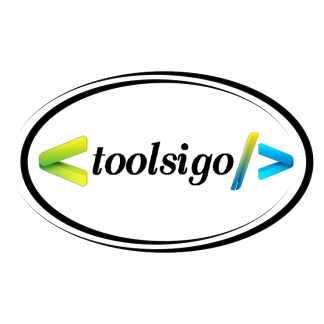Microsoft Accessibility: A Comprehensive Overview
Microsoft Accessibility is a set of tools, features, and services developed by Microsoft to ensure that individuals of all abilities can use technology effectively. Accessibility is a core part of Microsoft's commitment to inclusion and innovation, and it is integrated across Windows, Microsoft 365, and other Microsoft products and services. The goal is to remove barriers, promote usability, and create technology that empowers everyone, including people with disabilities such as vision, hearing, mobility, learning, and cognitive challenges.
Main Features and Applications of Microsoft Accessibility
Narrator
Narrator is a built-in screen reader for Windows that reads aloud text on the screen and describes events like notifications and calendar appointments. It allows blind or visually impaired users to interact with their devices without requiring third-party software.Magnifier
This tool enlarges parts of the screen, making text and images easier to see. It supports different zoom levels and modes, such as full-screen and lens view, helping users with low vision navigate and read content comfortably.Speech Recognition
Microsoft provides speech-to-text capabilities that allow users to control their device and dictate text using voice commands. This is especially useful for individuals with mobility impairments or those who find typing challenging.Immersive Reader
Found in many Microsoft apps such as Word, OneNote, and Edge, Immersive Reader is designed to improve reading comprehension. It offers features like text spacing, background color changes, syllable breakdown, and read-aloud functions, making reading more accessible for people with dyslexia and other learning difficulties.Live Captions and Subtitles
Microsoft Teams, PowerPoint, and other tools offer real-time captioning to support users who are deaf or hard of hearing. These captions automatically transcribe spoken words during meetings, presentations, or video content, providing access to auditory information in text form.High Contrast and Color Filters
Windows includes settings to adjust screen contrast and apply color filters to support users with visual impairments or color blindness. These settings help distinguish elements on the screen and improve overall readability.Keyboard Accessibility Features
Sticky Keys, Filter Keys, and On-Screen Keyboard are built-in tools that assist users who have difficulty using a standard keyboard. These features allow for simplified input and accommodate a range of physical disabilities.Eye Control
For users with severe mobility limitations, Windows supports eye-tracking technology that allows them to control the mouse, type using an on-screen keyboard, and communicate through text-to-speech tools—all using eye movement.Accessibility Checker
Microsoft 365 applications such as Word, Excel, and PowerPoint include an Accessibility Checker that identifies and suggests fixes for potential accessibility issues in documents. This helps content creators ensure that their work is usable by everyone, including individuals using assistive technologies.Learning Tools
Microsoft offers a variety of educational features to support inclusive learning environments. These tools support reading, writing, math, and communication for students with different learning styles and abilities. Integration with Microsoft Teams and OneNote makes collaborative learning more accessible.Customization and Personalization
Users can personalize accessibility settings based on their individual needs. Whether it’s resizing text, adjusting audio settings, or changing how notifications are delivered, Microsoft’s system-wide options allow users to create a computing experience that works best for them.
Is Microsoft Accessibility Free or Paid?
The majority of Microsoft’s accessibility features are built into Windows and Microsoft 365 and are available at no additional cost. Users do not need to purchase separate software or subscriptions to access core accessibility tools like Narrator, Magnifier, Immersive Reader, or Speech Recognition. However, some features may require a Microsoft 365 subscription if they are part of premium apps such as Word or Teams, though the accessibility tools within those apps themselves remain free to use.
Comparison with Other Accessibility Solutions
Microsoft Accessibility is considered one of the most comprehensive and integrated accessibility offerings among major technology providers. While other companies like Apple and Google also offer robust accessibility solutions, Microsoft distinguishes itself through its enterprise-level support, cross-platform integration, and extensive customization. For example, Windows is highly flexible in allowing users to modify settings, while the Accessibility Checker within Microsoft 365 promotes inclusive content creation.
Compared to third-party assistive technologies, Microsoft’s built-in tools offer convenience and cost-effectiveness, especially for users who may not have access to expensive external solutions. While some specialized tools outside the Microsoft ecosystem may offer more advanced features in specific areas, Microsoft’s tools are sufficient for most users and are continuously evolving with feedback from the accessibility community.
Conclusion
Microsoft Accessibility reflects a strong commitment to making technology usable for everyone, regardless of ability. Through a wide range of features including screen readers, speech tools, learning aids, and input alternatives, Microsoft ensures that its products are inclusive by design. These tools are available to all users, mostly at no extra cost, and are integrated across the Microsoft ecosystem for a seamless experience. For individuals, educators, professionals, and organizations, Microsoft Accessibility offers practical, reliable solutions that promote equal access to digital content and empower people of all abilities to participate fully in the digital world.